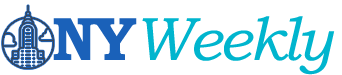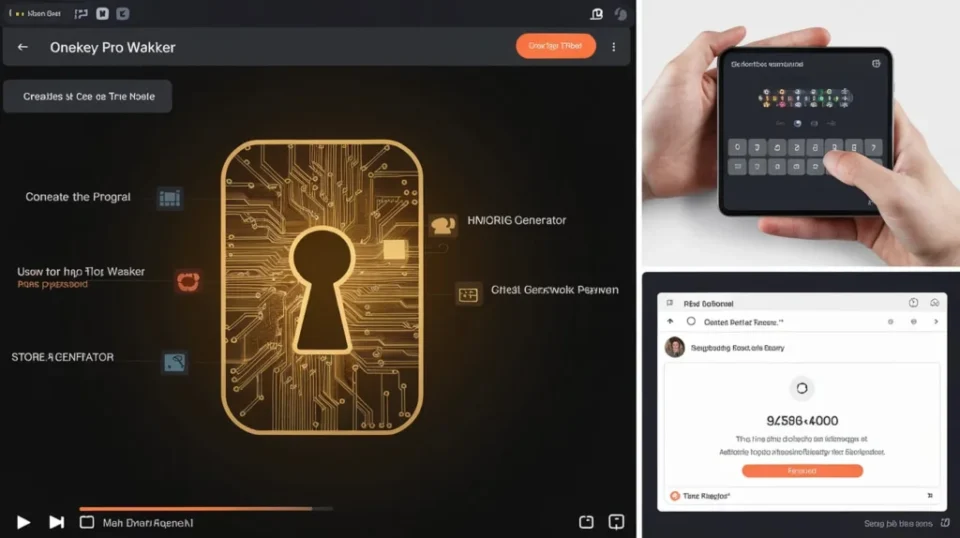1. What is OneKey Pro Wakker?
OneKey Pro Wakker is a hardware wallet designed to store your cryptocurrency offline. Unlike software wallets, which are connected to the internet and potentially vulnerable to hacking, hardware wallets store your private keys offline, providing an added layer of security.
2. Why Use a Hardware Wallet?
Hardware wallets are widely regarded as the safest way to store cryptocurrencies. When you hold your assets on a hardware wallet like OneKey Pro Wakker, they are kept offline, away from the risks of online hacks, phishing scams, or malware. The private keys used to access your funds never leave the device, meaning even if your computer is compromised, your funds remain safe.
3. Unboxing the OneKey Pro Wakker
When you receive your OneKey Pro Wakker, the box will contain:
- The hardware wallet device.
- A USB cable for charging and connecting to your computer.
- A recovery seed card to store your recovery phrase.
- A quick start guide.
Ensure all items are in the box before proceeding to set up your device.
4. Setting Up Your OneKey Pro Wakker
Once unboxed, it’s time to set up your OneKey Pro Wakker. Follow these steps:
- Turn on the device by holding the power button.
- Choose a language and set a strong PIN code for added security.
- You will then be prompted to create a recovery phrase. Write this phrase down carefully on the recovery seed card included in the package. This is crucial, as it will allow you to recover your wallet if the device is lost or damaged.
Never share your recovery phrase with anyone, and store it in a secure location.
5. How to Create a New Wallet
After setting up your device, you can create a new wallet:
- On the device, choose the option to create a new wallet.
- Confirm your recovery phrase by entering it on the device.
- Once confirmed, your new wallet will be ready to use.
6. How to Recover an Existing Wallet
If you already have a wallet and need to recover it on your new OneKey Pro Wakker, follow these steps:
- Choose the recover wallet option on the device.
- Enter your recovery phrase as prompted.
- The device will restore your wallet, and you will have access to your existing funds.
7. Sending and Receiving Cryptocurrency
Sending Cryptocurrency:
- Connect your OneKey Pro Wakker to your computer or mobile device.
- Open the OneKey app and select the cryptocurrency you want to send.
- Enter the recipient’s address and the amount you want to send.
- Confirm the transaction on the hardware wallet by verifying the details and entering your PIN.
Receiving Cryptocurrency:
- Open the OneKey app and select the cryptocurrency you want to receive.
- Your wallet address will be displayed. Share this address with the sender.
- You’ll receive a notification once the funds are deposited into your wallet.
8. Security Features of OneKey Pro Wakker
The OneKey Pro Wakker boasts several advanced security features to ensure the safety of your funds:
- Offline storage of private keys prevents hackers from accessing your crypto.
- PIN protection ensures that even if your device is lost or stolen, no one can access your funds.
- The recovery phrase allows you to restore your wallet if the device is damaged or lost.
9. Using the OneKey App for Management
The OneKey app is essential for managing your wallets and transactions. It’s available on both desktop and mobile platforms. With the app, you can easily check your balances, send and receive funds, and manage multiple wallets.
10. Maintaining Your OneKey Pro Wakker
To ensure your OneKey Pro Wakker functions properly over time, follow these maintenance tips:
- Keep it charged: Regularly charge your device using the included USB cable.
- Update the firmware: OneKey frequently releases updates to improve security and functionality. Ensure you’re always using the latest version.
- Store securely: When not in use, store your wallet in a secure place, away from water and other potential hazards.
11. Best Practices for Wallet Security
To maximize the security of your OneKey Pro Wakker:
- Never share your PIN code or recovery phrase.
- Regularly update your device’s firmware.
- Store your recovery phrase in a physical, offline location.
- Enable two-factor authentication (2FA) wherever possible for added security.
12. Backup and Recovery Options
Always back up your recovery phrase in multiple secure locations. In case your OneKey Pro Wakker is lost or damaged, you can easily restore your wallet by inputting your recovery phrase into a new device.
13. Common Issues and Troubleshooting
Issue 1: Forgot PIN Code
If you forget your PIN, you will need to reset your OneKey Pro Wakker and restore your wallet using the recovery phrase.
Issue 2: Device Not Recognized by App
If your device isn’t recognized by the app, try restarting both the device and the app, or reconnecting the USB cable.
Issue 3: Transaction Not Confirming
If a transaction is taking too long to confirm, check the network status of the cryptocurrency. High network congestion can delay confirmation times.
14. Why Choose OneKey Pro Wakker Over Other Wallets?
The OneKey Pro Wakker stands out due to its ease of use, robust security features, and cross-platform compatibility. It’s ideal for both beginners and advanced users, making it a top choice for anyone looking to securely manage their cryptocurrencies.
15. Conclusion
The OneKey Pro Wakker is an excellent tool for securely managing your cryptocurrencies. With its intuitive design, robust security features, and seamless app integration, it’s a must-have for anyone serious about protecting their digital assets. By following this guide, you’ll be able to set up, manage, and maintain your OneKey Pro Wakker with ease, ensuring your crypto stays safe and accessible.
FAQs
1. Can I use OneKey Pro Wakker for multiple cryptocurrencies?
Yes, OneKey Pro Wakker supports a wide range of cryptocurrencies, including Bitcoin, Ethereum, and many others.
2. Is the OneKey app available on both desktop and mobile?
Yes, the OneKey app is compatible with both desktop (Windows and Mac) and mobile (iOS and Android) devices.
3. What should I do if I lose my recovery phrase?
If you lose your recovery phrase, you will not be able to recover your wallet if the device is lost or damaged. It’s essential to store your recovery phrase in a secure location.
4. How often should I update the firmware on my OneKey Pro Wakker?
It’s recommended to check for firmware updates regularly and install them as soon as they are available to ensure your device is secure.
5. Can I recover my wallet on a new device if my OneKey Pro Wakker is damaged?
Yes, as long as you have your recovery phrase, you can restore your wallet on any compatible hardware wallet, including a new OneKey Pro Wakker.